ERGONOMICS...
The term "ergonomics" is derived from two Greek words: "ergon," meaning
work, and "nomoi," meaning natural laws. Ergonomists study human
capabilities in relationship to work demands.
-
Seated Postures
Our bodies are meant to move. Sitting at the computer for hours at a time can cause discomfort in your back, neck, shoulders, arms, wrists and/or hands when muscles are being overused. Eyestrain and fatigue can also occur. If you sit to work at the computer, maintaining proper body posture is important. Be sure that all of your body curves and your feet are supported while sitting. The best position while working at the computer is with the keyboard in front of you and the monitor directly in front of the keyboard. The mouse should be placed next to the keyboard. This is especially important if you work at the computer for more than four hours a day. -
Seating BasicsSupported and comfortable posture
- Adjust the chair or stool for overall comfort and support. Learn adjustment features.
- Adjust the chair or stool to the appropriate height of the worksurface.
- Position the keyboard in front of you and the monitor directly in front of the keyboard.
- Place the mouse next to the keyboard.
- Position the chair up close to the work surface. This will reduce excessive reaching.
- Relax your shoulders and keep elbows close to the body.
- Place your thighs and forearms somewhat parallel to the floor.
- Clear obstacles from under the desk.
- Change positions frequently to avoid stiffness and to keep blood circulating.
-
Backs and Legs
- Sit back in the chair and let the back of the chair support your upper body. Add support in the low back if needed for optimal comfort.
- Sit with head above shoulders, shoulders above hips.
- Keep your feet supported on the floor or with a footrest.
- Your thighs should be somewhat parallel to the floor with hip angle at 90º to 130º
- Avoid pressing the backs of your calves against the front of the chair or stool. This can interfere with blood circulation to the lower legs.
- Allow for optimal movement of legs under the desk by keeping the area clear of obstacles.
-
Head and Eyes
- Ergo: Use of a document holder to elevate materialsAvoid turning or twisting to view the screen. As you look at the monitor, the first line of type should be at about eye level or slightly below.
- Make sure the monitor is low if you are a bifocal wearer to eliminate awkward neck posture, or ask your eye care provider about using computer glasses.
- The monitor screen should be positioned at approximately an arms’ length away.
- The best distance is when you can view the screen clearly without leaning forward.
- Increase the font size or the zoom magnification of the document if needed to see clearly.
- Avoid extreme postures like leaning forward, bending downward, or tilting your chin to look up.
- If you have vision challenges, ask your eye care specialist about using computer reading glasses.
- Take regular, short posture and vision breaks.
- If you use the phone for extended periods of time, “hold” the receiver rather than “cradling” it against your shoulder.
- Use a headset to allow you to use your hands while talking.
No-No: Potential for neck strain
Ergo: Headset — reduced risk for neck strain
- Eliminate glare or reflection on the monitor screen by positioning the monitor at a 90˚ angle from the window. Tilting the monitor, closing blinds or using a glare screen can help to reduce glare.
- Document holders elevate materials allowing your head and neck to remain in an upright posture.
- Position the document holder at the same height as the monitor screen.
No-No: Awkward neck posture
Ergo: Use of a document holder to elevate materials
-
Shoulders and Arms
- Keep shoulders relaxed with arms comfortably at your sides.
- Adjust the worksurface or the height of your chair if your shoulders are elevated or you are bending forward to do your work.
No-No: Worksurface too high
No-No: Excessive reach for the mouse
No-No: Shoulder tension
- Avoid repetitive and excessive reaching.
- Sit close to the keyboard and place the mouse next to the keyboard or as close as possible.
- Avoid working with your arms extended.
- Keep frequently used items within easy reach.
- Armrests on the chair can offer support for your arms and shoulders if used properly. Avoid positioning them too high that you elevate (“scrunch”) your shoulders or positioning them too low that you lean on them.
-
Wrists and Hands
- When keying, your forearms should be somewhat parallel to the floor with wrists at the level of the elbows or below. Avoid bent wrists.
No-No: Keyboard too low
No-No: Wrists bent
Ergo: Wrists straight by tilting keyboard
- Avoid placing your forearms or hands against a hard or sharp surface such as the worksurface or desk edge, for a sustained period of time. Soft edging and palm rests are available to protect your arms from contact stress.
No-No: Bent Wrist and Fingers and Thumb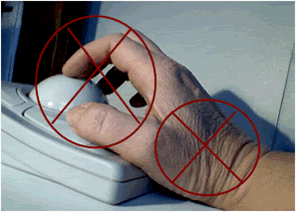
Ergo: Straight Wrist and Relaxed Fingers
No-No: Bent wrist and fingers, pressing on desk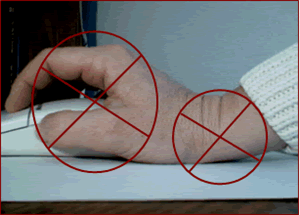
Ergo: Straight wrist, air space under wrist, relaxed fingers. Alternate use of hands to rest the dominant one.
- Palm rests can offer support to the wrists when you take breaks from keying.
- When keying, use light pressure on the keys. It is not necessary to use a lot of force.
- Take mini-breaks from repetitive typing or mousing. Two or three minutes every 20-30 minutes to move around and stretch can help relieve muscle tension and fatigue.
- A few tips about using laptopsLaptop computer technology, with its high portability, has provided our very mobile society with the capability of working away from the office. Laptops allow us to work when we are out of town on business, when working at home, when we are relocated within the company, or when we are on the road. More employees are working with laptops as their main computer source within the office as well. With the use of laptops comes a unique set of ergonomics issues. Keeping in mind principles for working at a regular sized computer, consider the following when you work on your laptop:
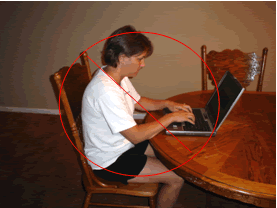 No No: Bent neck and back, bent wrists, pressure on forearms and wrists
No No: Bent neck and back, bent wrists, pressure on forearms and wrists Ergo: Head above shoulders, above wrists, arms near sides, hands relaxed and no pressure on arms or wrists.The laptop, with the monitor attached to the keyboard, is only minimally adjustable. Depending on where you are, try to eliminate glare on the screen from overhead lights or windows. Although working in tight spaces, such as on airplanes, in hotel rooms or small cubicles, can make taking mini-breaks difficult, it is important to change positions now and then and to stretch when possible.
Ergo: Head above shoulders, above wrists, arms near sides, hands relaxed and no pressure on arms or wrists.The laptop, with the monitor attached to the keyboard, is only minimally adjustable. Depending on where you are, try to eliminate glare on the screen from overhead lights or windows. Although working in tight spaces, such as on airplanes, in hotel rooms or small cubicles, can make taking mini-breaks difficult, it is important to change positions now and then and to stretch when possible.- Plug in a separate mouse and keyboard while using the laptop screen as a monitor near eye level, or plug the laptop into a separate monitor and use the laptop’s keyboard/touchpad at your elbow height.
- If your work area is not adjustable, use pillows, phone books, newspapers or other available items to attain an upright posture.
- Use a plug-in mouse if touchpads or trackballs present problems.
- Try not to work from source documents that are placed on a flat surface. This can cause awkward neck postures. Prop materials up for a better reading angle.
- Remember to take mini-breaks and stretch.







The right sitting positions you discussed here are very helpful but unfortunately, employees and students only understand the importance of such factors after experiencing physiological problems. Once you get nerve compression or nerve damage due to the wrong posture then it becomes very difficult to revert it. So Right posture and screen distance importance must be taught from an early age. Ergonomic Monitor Arms and chairs play a very significant role in sitting with the right posture. Thanks for sharing such a valuable post.
ReplyDeleteThis comment has been removed by the author.
ReplyDeleteI revamped my entire office with furniture from Multiwood AE, and I couldn’t be happier. The furniture is both functional and stylish, and the delivery was smooth and hassle-free. If you’re looking foroffice furniture in Dubai, this is the place to go
ReplyDeleteNice articles and your information valuable and good articles thank for the sharing information Portable Lap Desk Pillows
ReplyDeleteThis comment has been removed by the author.
ReplyDelete"Your blog is a perfect balance of informative and entertaining. Kudos!"
ReplyDeleteCloth Stands
Informative
ReplyDeleteNice articles and your information valuable and good articles thank for the sharing information ergonomic chair for posture
ReplyDelete“Perfect for posture and comfort—great support for long sitting hours!”
ReplyDeleterinipo.com